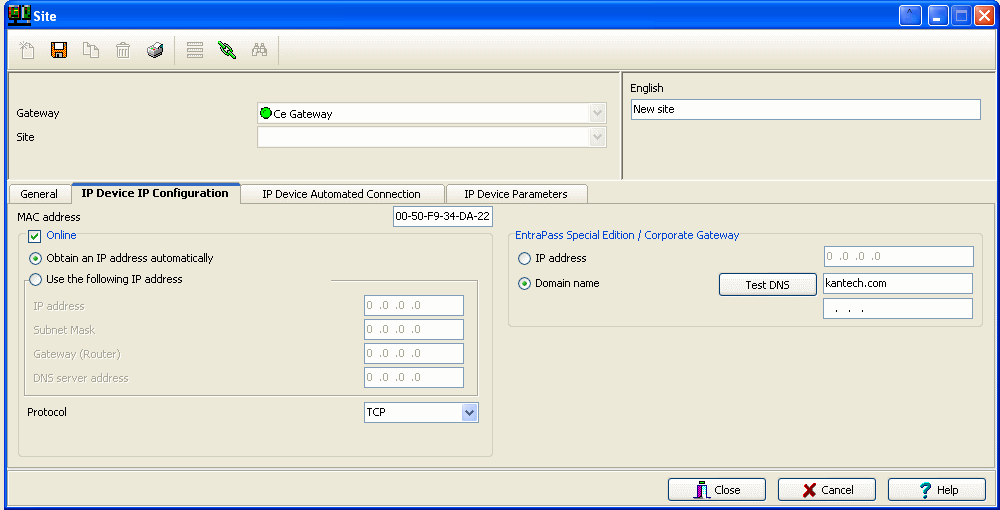|
|
|
 |
|
 |
 |
 |
|
|
- Enter MAC address.
- Enter unit IP information.
- Choose TCP or UDP as protocols
- TCP Port: 18802 for Corporate Gateway
- UDP Ports: 18801 and 18001 for Corporate Gateway and 18810 at remote site (IP Link)
- Enter the EntraPass (Special or Gateway) IP or domain.
- Click Save. (EntraPass will look for the unit and it should come on-line)
|
|
|